Git
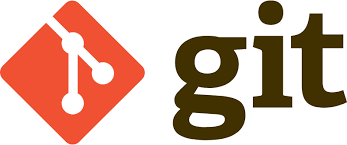
Intro
A beginner’s guide: link
What is Version Control?
Git version control is an excellent application that allows you to keep track of changes to documents, and also to collaborate and work together. We use it a lot in the lab to save our code, share our code publicly with the science community, and to collaborate on projects.
Software Carpentry has a good tutorial: Version Control with Git
Install
Github
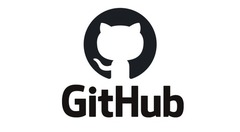
Git and Github are two different things that sometimes get confused for each other. Basically, Git is a version control system that lets you manage and keep track of your source code history. GitHub is a cloud-based hosting service (owned by Microsoft) that lets you manage Git repositories. Alternatives to Github include: GitLab, Bitbucket, Codebase, and more.
BCCHR’s github is located at https://github.com/BCCH-MRI-Research-Facility/
If you don’t yet have a github.com account, you should go there and create one.
Github often uses Markdown in order to facility writing well organized files. A cheatsheet for Markdown syntax can be found here
Connecting to Github with SSH
If you don't want to have to put your username and password in every time:
Basically, you will create a SSH key (or use an existing one):
ssh-keygen -t ed25519 -C "your_email@example.com"Then you will run:
gh ssh-key add ~/.ssh/id_ed25519.pubNote, you will need to install gh, and run gh auth login
For gh auth login, pick:
- GitHub.com
- SSH
- your key you want to upload
- Login with a web browser
Useful Git Commands
Start a repository
Create a folder, enter the folder, then type:
git init .Now, head to your Github account and create a new repo
Name your new repo and click Create New Repository
Now, in the command line type:
echo "# Title" >> README.md
git init
git add README.md
git commit -m "first commit"
git branch -M main
git remote add origin git@github.com:WeberLab/Title.git
git push -u origin mainWhere Title is the name of your new repo
Update a repository
Check status of remote origin (if any changes have been made on the Github):
git remote update
git pullClone a repository
You can clone a remote repository to create a local repository on your computer
For example,
git clone https://github.com/<YourGithubAccountName>/<YourRepoName>Push to the repository
You can push any changes you make on your local repository to the remote repository. Make sure your current working directory is your local repository, then use the following commands:
git add <filename>
git commit -m "Comment about what you added"
git push origin <branchname>Branches
You can create branches to add or modify features of the master code.
To create a new branch, use command:
git checkout -b <branchname>Then you can add, commit and push to that branch as specified above. Note: use <branchname> main if you want to commit to main.
You can switch between branches using the command:
git checkout <branchname>You can check what branch you are in using the command:
git branchSince branches are such an important topic, check out this website which is an excellent resource to understand them more intuitively: https://learngitbranching.js.org/
Making a GitHub Website with RStudio and GitHub Pages
https://resources.github.com/whitepapers/github-and-rstudio/
Git Large File Storage
[Git Large File Storage https://git-lfs.github.com/ ] can be used to store and retrieve large files.
If you've pulled a repo and the files seem incredibly small for what they should be, try:
git lfs pull